Namnama Template
 Though I haven't finish the template that I promise to launch on March 15 but I come up again with a new classy template which I hope you guys will like it. I call this template as Namnama, which an iluko word for Hope.
Though I haven't finish the template that I promise to launch on March 15 but I come up again with a new classy template which I hope you guys will like it. I call this template as Namnama, which an iluko word for Hope.
[DOWNLOAD] [DEMO]
HERE ARE THE CODES:
TWITTER
1. Go to LAY-OUT / Edit HTML
2. Search this code:
<script SRC='http://twitter.com/statuses/user_timeline/YOUR TWITTER ID.json?callback=twitterCallback2&count=2' TYPE='text/javascript'/>
3. Replace "YOUR TWITTER ID" with your own Twitter ID.
4. Then Save
MAIN SIDEBAR
1. Go to LAY-OUT / Page Elements
2. You can put your preferred widgets here. But assuming we will put "RECENT POSTS and RECENT COMMENTS". This two Widgets have similarities.
3. Click "Add a Gadget".
4. Select "HTML/Javascript"
For RECENT POST:
<script language="JavaScript" src="http://tools.bloggerbuster.com/headlines/feed2js.php?src=http%3A%2F%2FYOUR-BLOG ADDRESS%2Ffeeds%2Fposts%2Fdefault&num=10" type="text/javascript"></script>
a.)Replace the UPPERCASE LETTERS "YOUR-BLOG ADDRESS" with your own Blog Address.
b.)Save.
For RECENT COMMENTS:
<script language="JavaScript" src="http://tools.bloggerbuster.com/headlines/feed2js.php?src=http%3A%2F%2FnYOUR-BLOG ADDRESS%2Ffeeds%2Fcomments%2Fdefault&num=5" type="text/javascript"></script>
a.)Replace the UPPERCASE LETTERS "YOUR-BLOG ADDRESS" with your own Blog Address.
b.)Save.
FEATURE POST
Add this code:
<script language="JavaScript">
imgr = new Array();
imgr[0] = "http://jake.ilac.googlepages.com/thumb1.jpg";
imgr[1] = "http://jake.ilac.googlepages.com/thumb2.jpg";
imgr[2] = "http://jake.ilac.googlepages.com/thumb3.jpg";
imgr[3] = "http://jake.ilac.googlepages.com/thumb4.jpg";
showRandomImg = true;
tablewidth = 248;
cellspacing = 8;
borderColor = "#ffffff";
bgTD = "#ffffff";
imgwidth = 410;
imgheight = 400;
fntsize = 12;
acolor = "#666";
aBold = true;
icon = " ";
text = "comments";
showPostDate = false;
summaryPost = 250;
summaryFontsize = 11;
summaryColor = "#666";
icon2 = " ";
numposts = 1;
label = "features";
home_page = "YOUR BLOG ADDRESS";
</script>
<script src="http://www.example.com/recentposts_horizontal_title_below_no.js" type="text/javascript"></script>
2. Replace "YOUR BLOG ADDRESS" with your own. Download .js file here, upload to your hosting site the replace bolded text link.
3. Save
POST SECTION
Note: Set a limit on the showed quantity of your post.
1. Go to SETTING / Formatting.
2. Change the field "Show" by "3"
3. Then Save.
RECENT THUMBNAILS AND TITLE OF YOUR POST
1. Add this code:
<script language="JavaScript">
imgr = new Array();
imgr[0] = "http://jake.ilac.googlepages.com/thumb1.jpg";
imgr[1] = "http://jake.ilac.googlepages.com/thumb2.jpg";
imgr[2] = "http://jake.ilac.googlepages.com/thumb3.jpg";
imgr[3] = "http://jake.ilac.googlepages.com/thumb4.jpg";
showRandomImg = true;
tablewidth = 248;
cellspacing = 8;
borderColor = "#ffffff";
bgTD = "#ffffff";
imgwidth = 100;
imgheight = 80;
fntsize = 12;
acolor = "#666";
aBold = true;
icon = " ";
text = "comments";
showPostDate = false;
summaryPost = 0;
summaryFontsize = 11;
summaryColor = "#666";
icon2 = " ";
numposts = 8;
home_page = "YOUR BLOG ADDRESS";
</script>
<script src="http://www.example.com/recentposts_horizontal_title_below_no.js" type="text/javascript"></script>
2. Change "YOUR BLOG ADDRESS" with your own. Download .js file here, upload to your hosting site the replace bolded text link.
3. Save.
LABEL SIDEBARS
To fill-up the fields:
1. First, get your own blogID. BlogID can be found when you post an article. Something like this:
http://www.blogger.com/post-create.g?blogID=3645765974********
2. Type this in a new tab:
www2.blogger.com/feeds/YOUR-BLOG-ID/posts/default/-/YOUR-LABEL.
3. Be sure of your "Label" because this is case sensitive. Copy the link.
www2.blogger.com/feeds/3645765974********/posts/default/-/Technology
4. Go to "Lay-out / Page Elements". Add Gadget to the are where you want the sidebar to be seen.
5. Select Bloglist. Paste the link that you derive from the Atom Feed. Check "Add a blog to your list". Then check box of Title, Thumbnail, & Snippet of the Most Recent.
6. You can rename it.
7. Save.
My Video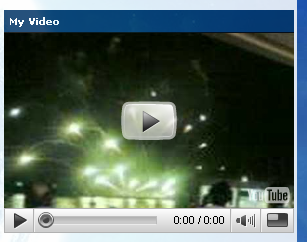
1. You can embed a video but don't forget to customize the size. Fill up this code in the dimension parts of the video:
2. width="290" height="200"
3. Save.
-----------------------
Till next time for another Blogger Magazine Templates. Keep on visiting here.

















0 comments »
Leave your response!
Add your comment below,or trackback from your own site. You can also subscribe to these comments via RSS.
Be nice. Keep it clean. Stay on topic. No spam.