Creating Blogger Pages; Static No More
One of the main concern of all the blogger subscribers in Blogger is to have pages that is similar to Wordpress. This suggestion was one of the top request during the survey that they conducted last year. Before, bloggers were using static pages but now no need to do this.
Pages in Blogger started as a draft. And after testing it they finally released only just this month. I have tried also this feature before writing this article and I think this will be a new hit for all the Blogger fanatic.
Creating pages is like writing a post too. The only difference is that in pages, you have to get the link and connect it to the navigational bar.
INSTRUCTIONS & STEPS:
First, click the Posting | Edit Pages tab, then click New Page. (Note: you can create up to 10 pages.)
After publishing your page you can now view or edit the datas.
Go to LAY-OUT | Edit HTML and paste the link to the navigational bar, the Save.
There are also other way of using this feature, instead of linking you can do it as a widget.You can decide which pages will be linked and in what order they will appear. You can also choose whether you want new pages to appear automatically in the Pages widget by checking or unchecking the box to the left of Add new Pages by default.

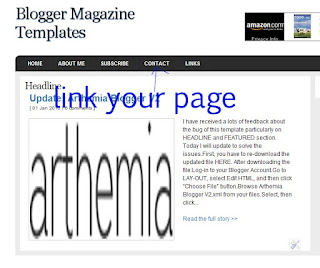












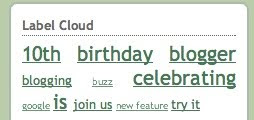

 Google Adsense
Google Adsense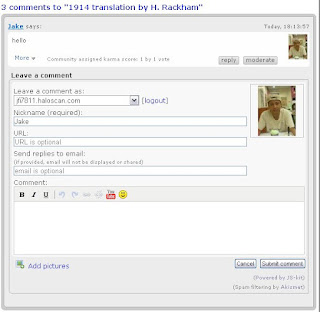





















Followers